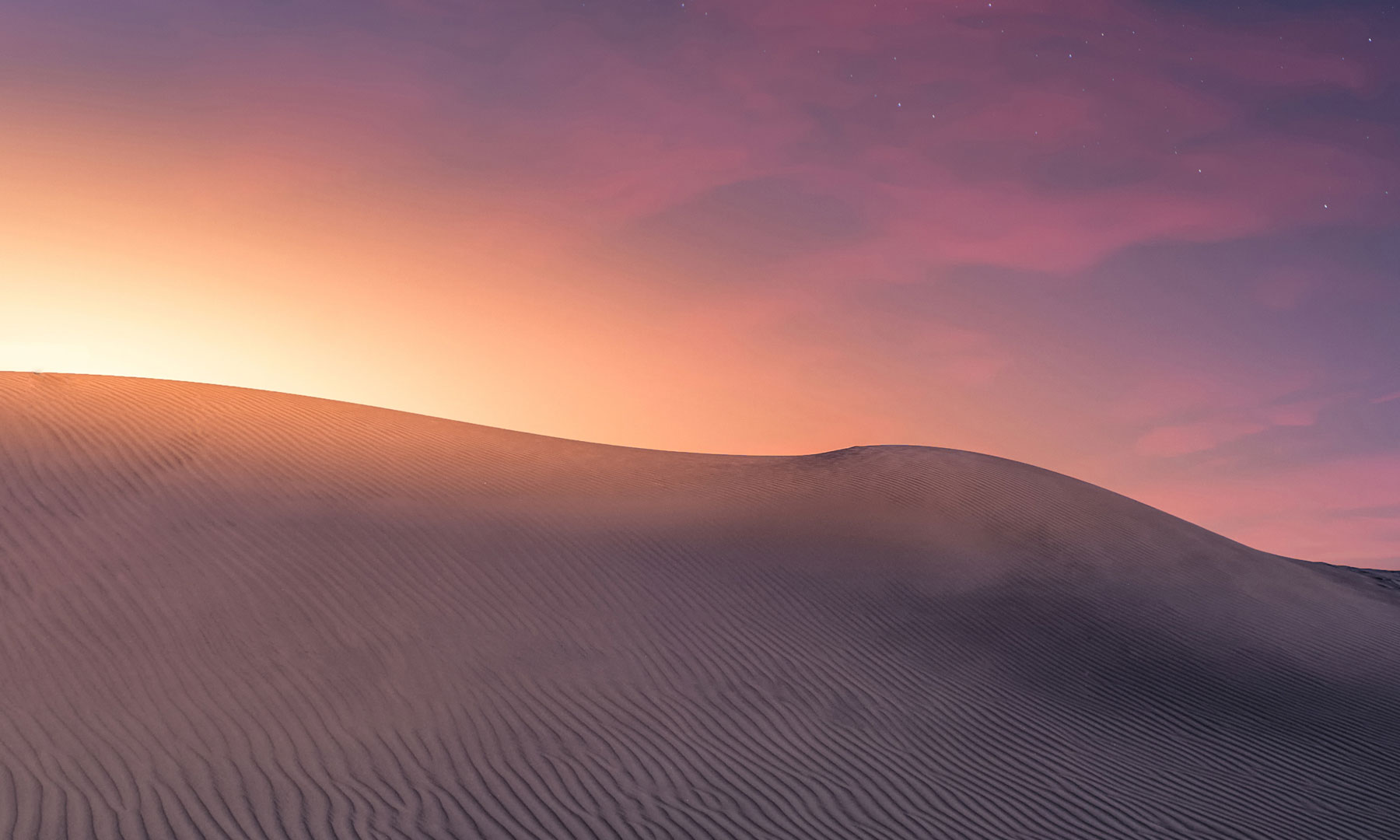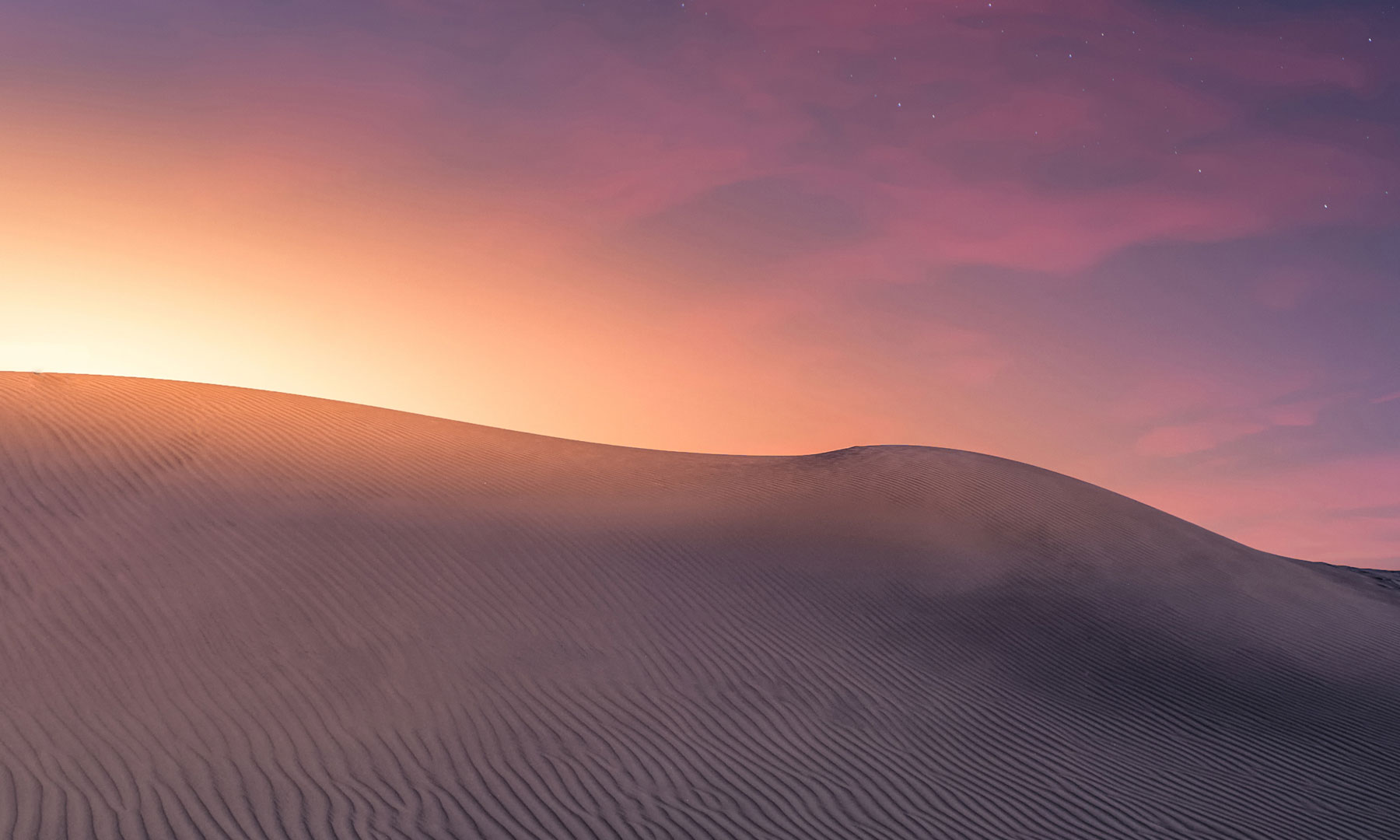{
"Short Name": "Submarine Solo",
"Full Name": "Submarine Solo",
"Img Full": "https://i.imgur.com/F5UFLKB.jpg",
"Img Icon": "https://i.imgur.com/UO9tKWD.png",
"Description": "A portable 1-seater submarine for you to place on your favorite beach shore. You can pick it up later by hitting it with a wooden hammer.",
"Craft Result": {
"Command (keep empty to create item)": "portablevehicles.give {steamID} submarinesolo",
"Shortname": "",
"Amount": 0,
"Skin ID": 0
},
"Permission Use": "craftpanel.submarinesolo.use",
"Permission VIP": "craftpanel.submarinesolo.vip",
"Permission No Cost": "craftpanel.submarinesolo.nocost",
"VIP discount: 10 = 10%": 5,
"Require Workbench? 0 = NOT, 1 = Level 1,...": 1,
"Items": [
{
"Item": "metal.fragments",
"Amount": 2500,
"Skin ID": 0
},
{
"Item": "scrap",
"Amount": 300,
"Skin ID": 0
}
]
},
{
"Short Name": "Submarine Duo",
"Full Name": "Submarine Duo",
"Img Full": "https://i.imgur.com/8nuFwuy.jpg",
"Img Icon": "https://i.imgur.com/cJGnI2L.png",
"Description": "A portable 2-seater submarine for you to place on your favorite beach shore. You can pick it up later by hitting it with a wooden hammer.",
"Craft Result": {
"Command (keep empty to create item)": "portablevehicles.give {steamID} submarineduo",
"Shortname": "",
"Amount": 0,
"Skin ID": 0
},
"Permission Use": "craftpanel.submarineduo.use",
"Permission VIP": "craftpanel.submarineduo.vip",
"Permission No Cost": "craftpanel.submarineduo.nocost",
"VIP discount: 10 = 10%": 5,
"Require Workbench? 0 = NOT, 1 = Level 1,...": 2,
"Items": [
{
"Item": "metal.fragments",
"Amount": 3500,
"Skin ID": 0
},
{
"Item": "metal.refined",
"Amount": 10,
"Skin ID": 0
},
{
"Item": "scrap",
"Amount": 400,
"Skin ID": 0
},
{
"Item": "sheetmetal",
"Amount": 5,
"Skin ID": 0
}
]
},